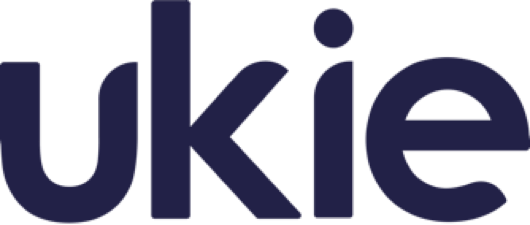Categories

Tue Aug 31 2021

1 min read
Creating a category
To create a new category go into the store you want to add a new category to, then in the navigation bar ‘Categories’ will be displayed.
Click into it, and you should see a ‘Create new category’ button. Once you click into this you will be shown details to fill out which will make your category such as, Name, Purchase Limit, Display Order etc.

Sub Categories
Sub-categories are like categories but more specific. A category could be called ‘Survival’ and within that category there could be a sub-category which is ‘Ranks’. It makes it a lot more organised and easier to find a specific product you want.
To create a sub-category, make your way to a category and click the one you want to make a sub-category. It will take you to the edit category page, at the bottom of the page there should be ‘This category should be a sub-category’ click the switch on. When the switch is on there will be a drop down for which category will be the parent to this sub-category, select which category you want and then press ‘Save Category’ in the bottom right.

Delete a category
Deleting a category will get rid of the category permanently, but it won’t get rid of the products or sub-categories that were associated. When the category is deleted the products and sub-categories will be unassigned and you will need to assign them to a category/sub-category again if necessary.
To delete a category, go to the category section and then choose which category you want to delete. You will be in the edit category page, if you scroll down and at the bottom left there will be a ‘Delete’ button when you click it, it will ask you to confirm if you want to delete it. Once you confirm it will be permanently deleted.


Tags
server, connect, store