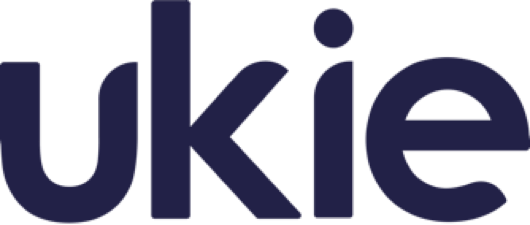Products

Tue Aug 31 2021

2 min read
How do I create a product?
Navigate to:
- Your Store
- Products
Press the start button to start creating your product
Once you have finished creating your product, scroll to the bottom and press save to finalise your creation
How do I edit a product?
-
Product Information
Product Name - Enter a name for your product
Product Price - Enter a price higher than 1.00
Purchase Limit - Set the limit for number of times this item can be purchased per customer
Store Categories - Categories in which the product should be assigned
Product Dependencies - Does the product depend on having already purchased another product
Product Webhooks - Webhooks to be executed when someone purchases the product
Player Server Options - The server(s) to which the product will be delivered to
Minecraft in-game GUI (icon) - the icon that will represent this product in the in-game GUI
Product displayed in all products list - Determines if the product is displayed in all products or only the category it is in
Product Image - Add an image for your product
Short Description - Add a short description to your product that users will see before clicking on it
Long description - Add a longer description to your product that users will see to gain further information to the product
-
Command Configuration
Command - This is the command that will be executed on a server when the product is purchased. Be sure to check your command is correct but if not, there is no worry as you can update the command at any time
Server to run command on - This decides the server(s) that the command should be executed on. If this is left blank, the customer is given the choice of the server when they purchase the product
Require player to be online to execute- When enabled, this signifies that the command is only executed when the player is logged into the server. When disabled, the command is executed regardless of if the player is online or not
-
Discord Actions
Action - The action that will be carried out by the discord bot
Send message - Sends a message to the respective channel
Give role - Gives the role purchased to the user or everyone
Execute once per transaction - Decides how many times this action can execute
How do I edit a product?
Navigate to:
- Your Store
- Products
Click edit product. From here you can edit any fields as mentioned above. When finished editing, click save at the bottom right of the panel.
How do I delete a product?
Navigate to:
- Your Store
- Products
- Edit product
Press delete and then once more to confirm the deletion of your product

Tags
store, webstore, products