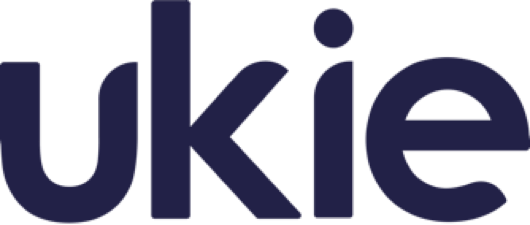Organisations

Tue Aug 31 2021

1 min read
Login to PlayerLands
An organisation can contain multiple webstores for many different games, or just one. Upon logging in you will be presented with the organisations screen where you can pick which organisation you wish to manage. Cashout details and HyperWallet accounts will be linked to an organisation.
If you're a staff member of an organisation you may be presented with two separate lists, "Your Organisations" and "Other Organisations", the first is a list of organisations that you have created and own, and the second is a list of organisations you are a staff member on. You can select certain permissions/roles for staff members in your organisation so they can only do a limited amount of things within your organisation.
How to switch organisations
You can see which organisation you are in first by looking at the top left of your screen above the transactions chart. To change organisations, there is a sidebar on the left hand side, and at the bottom of it you will see a ‘Change organisation’ button. Clicking this will take you back to the Organisations menu and you can choose which one you want to manage from there.

How to delete an organisation
To delete an organisation, make your way to the organisation menu which is just after you login, or if you have already passed this part you can go to ‘Change organisation’. You will be only able to delete an organisation that you have created, so you will see a red bin icon next to your organisation name on the right, clicking this will allow you to delete your organisation.
If you delete your organisation, there is no way of getting it back. It is permanently deleted, so only delete if you are 100% sure you want to.

Tags
account, organisation, organisations