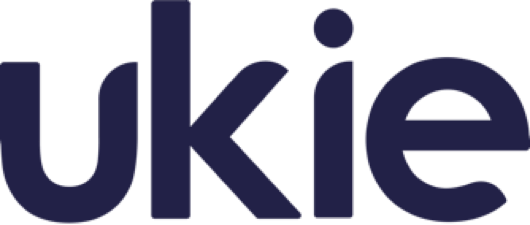Categories

Tue Aug 03 2021

2 min read
Categories
Categories are an easy way for you to organise your products. For example, you may have a set of products:
- Knight
- Basic Starter Kit
- 100 Coins
- Hero
- Civilian
- Food kit
- 500 coins
- 1000 coins
- Weapons kit
- Legend
Whilst it is possible to display all of these on one page, it may be beneficial to group these by the type of product that they are. So, by creating cateogires your players can easily find exactly what they are looking for. This in turn will increase server turnover, as it removes the possibility that a player cannot find what they are looking for and not purchase anything at all. We can, therefore, group our products into categories and make a more cohesive list of our products as follows:
-
Ranks
- Civilian
- Knight
- Hero
- Legend
-
Kits
- Basic Starter Kit
- Weapons Kit
- Food Kit
-
Economy
- 100 Coins
- 500 Coins
- 1000 Coins
How do I create a category?
Navigate to: 1. The store that you want to add a category to. 2. Categories.
From here you can click create a category. You are then asked to input some information for the category. These are as follows:
Name - The name of the category that will be displayed in the webstore.
Description - The description of the category that will be displayed in the webstore.
Category is visible - If the category is visible in the navigation bar on your webstore, or if the player requires a direct link to the category to view it.
Category Image - An image that represents the category in your webstore.
Minecraft Data (optional) - If your store is for a Minecraft server, this is what will be displayed in Minecraft in the in game GUI.
How do I edit a category?
Navigate to: 1. The store that you want to add a category to. 2. Categories.
On the category that you want to edit, click edit. This will open up the category edit panel. When you've changed what you want to change, click save at the bottom of the panel.
How do I delete a category?
Navigate to: 1. The store that you want to add a category to. 2. Categories.
On the category that you want to delete, click edit. This will open up the category edit panel. Scroll to the bottom of the panel, and click delete at the bottom left hand of the panel. This will then delete that category.
Note: Products previously linked to this category will no longer have that category associated with it.

Tags
store, webstore, categories